iOS App Integration
Connect your iOS app with Monetai to track revenue from the App Store in real-time.
Integration Methods
iOS app integration can be set up using the following two methods:
Method 1: Dashboard Onboarding Section
- Access the Monetai Dashboard
- Set up app integration in the top onboarding section
Method 2: Settings Menu
- Navigate to Settings > App Settings
- Set up app integration
Integration Process
iOS app integration consists of a total of 3 steps and can be completed within approximately 5 minutes.
Step 1: App Information Input
Import basic app information from App Store Connect and enter it.
Required Information
- Bundle ID: Unique identifier for the app
- Apple ID: App ID from App Store Connect
Setup Method
- Log in to App Store Connect
- Navigate to [Apps] and select the app to connect with Monetai
- Select [General Information] > [App Information] from the left menu
- Copy the [Bundle ID] and [Apple ID] and enter them in the Monetai Dashboard
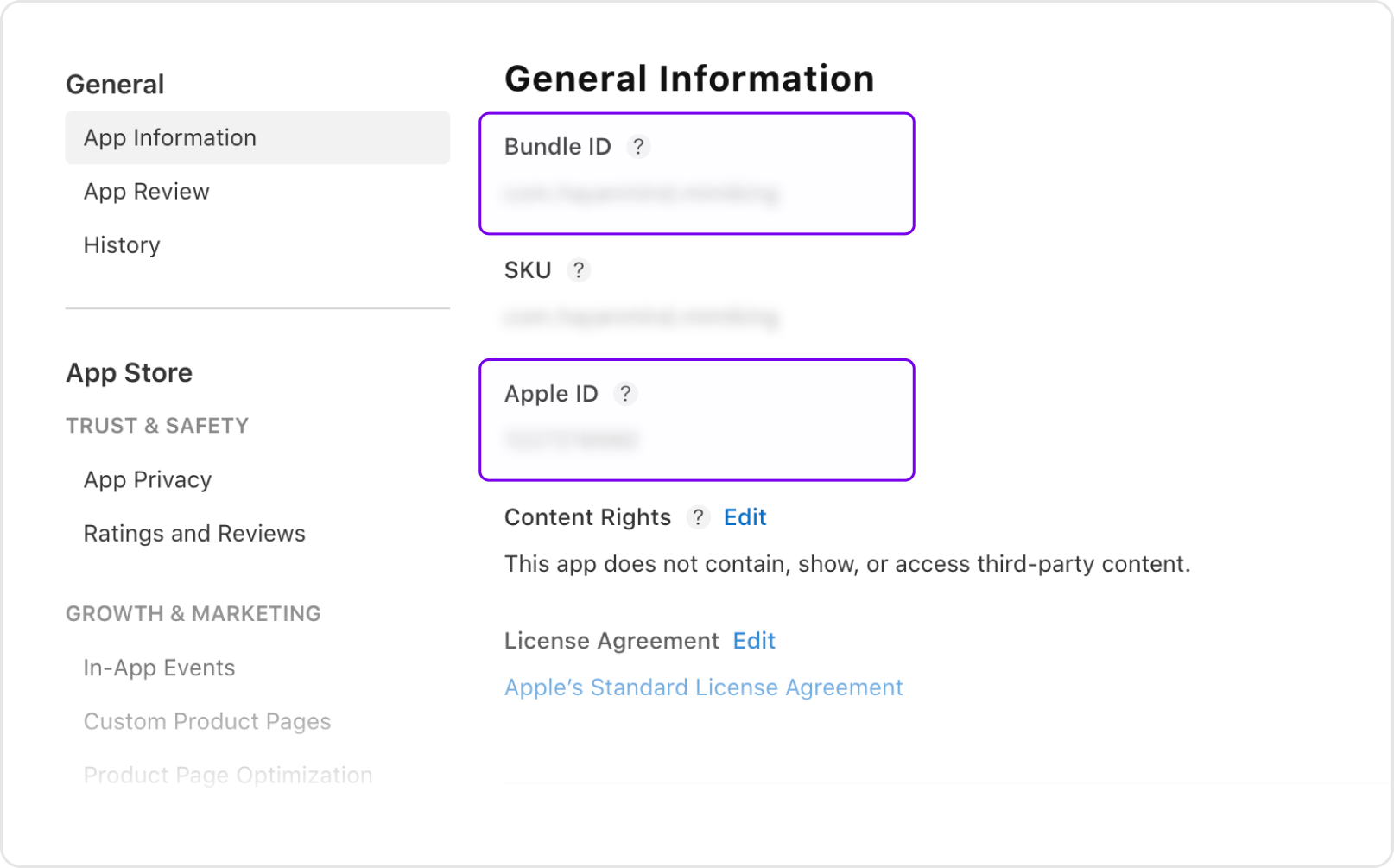
Step 2: App Shared Secret Setup
Set up authentication information for App Store Server Notifications.
Setup Method
- Select [Manage] in the [App Shared Secret] section of [App Information]
- Copy the [Shared Secret]
- Enter it in the Monetai Dashboard
Important: The app shared secret is used for authentication of App Store Server Notifications and should be kept secure.
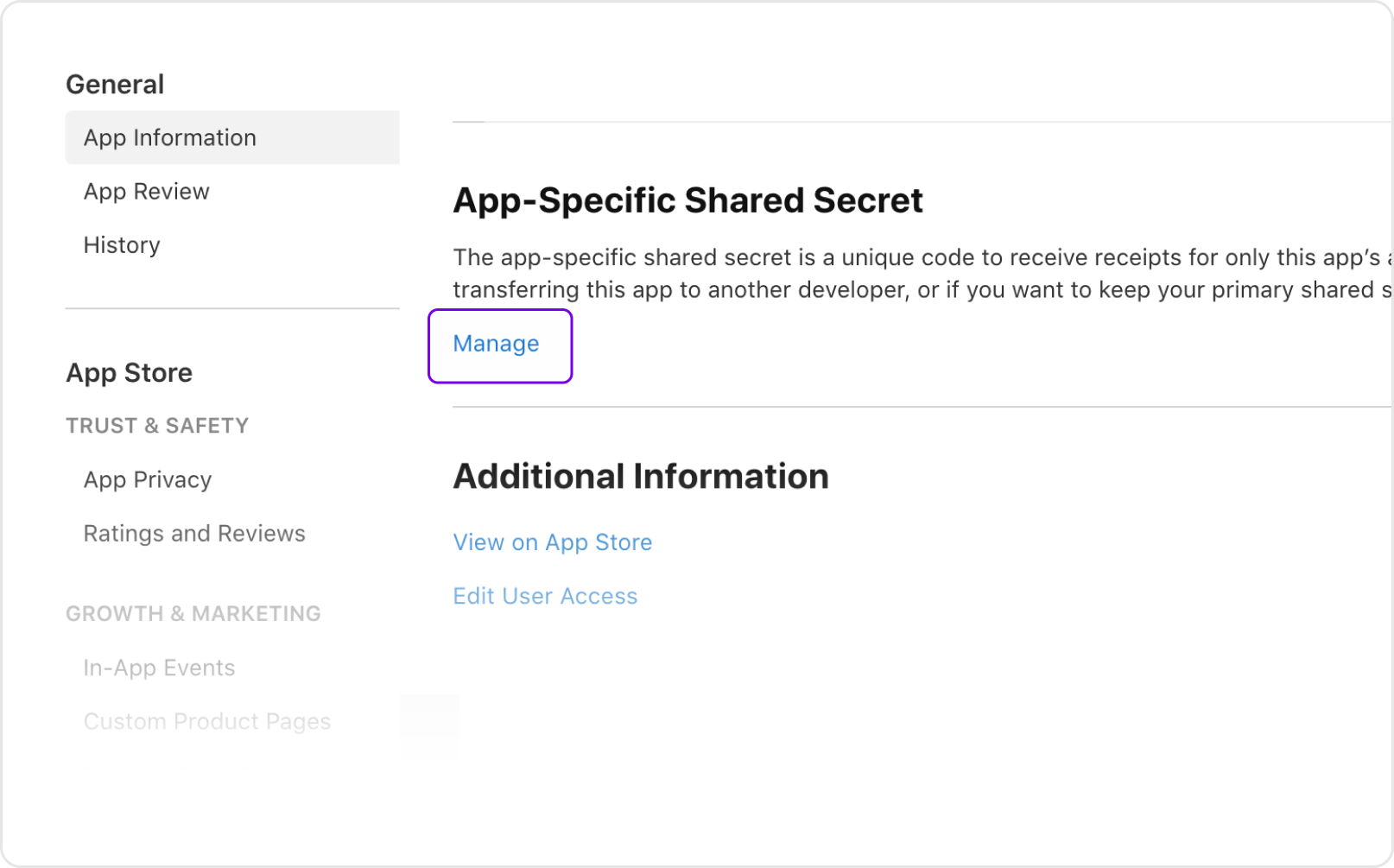
Step 3: Server Notification URL Registration
Set up server notifications to receive real-time purchase information from the App Store.
Setup Method
- Copy the Apple Server Notification URL provided by the Monetai dashboard
- Navigate to [App Information] > [App Store Server Notifications] in App Store Connect
- Enter the copied URL in both of the following fields:
- Production Server URL
- Sandbox Server URL
- Set Notification Version to Version 2 notifications
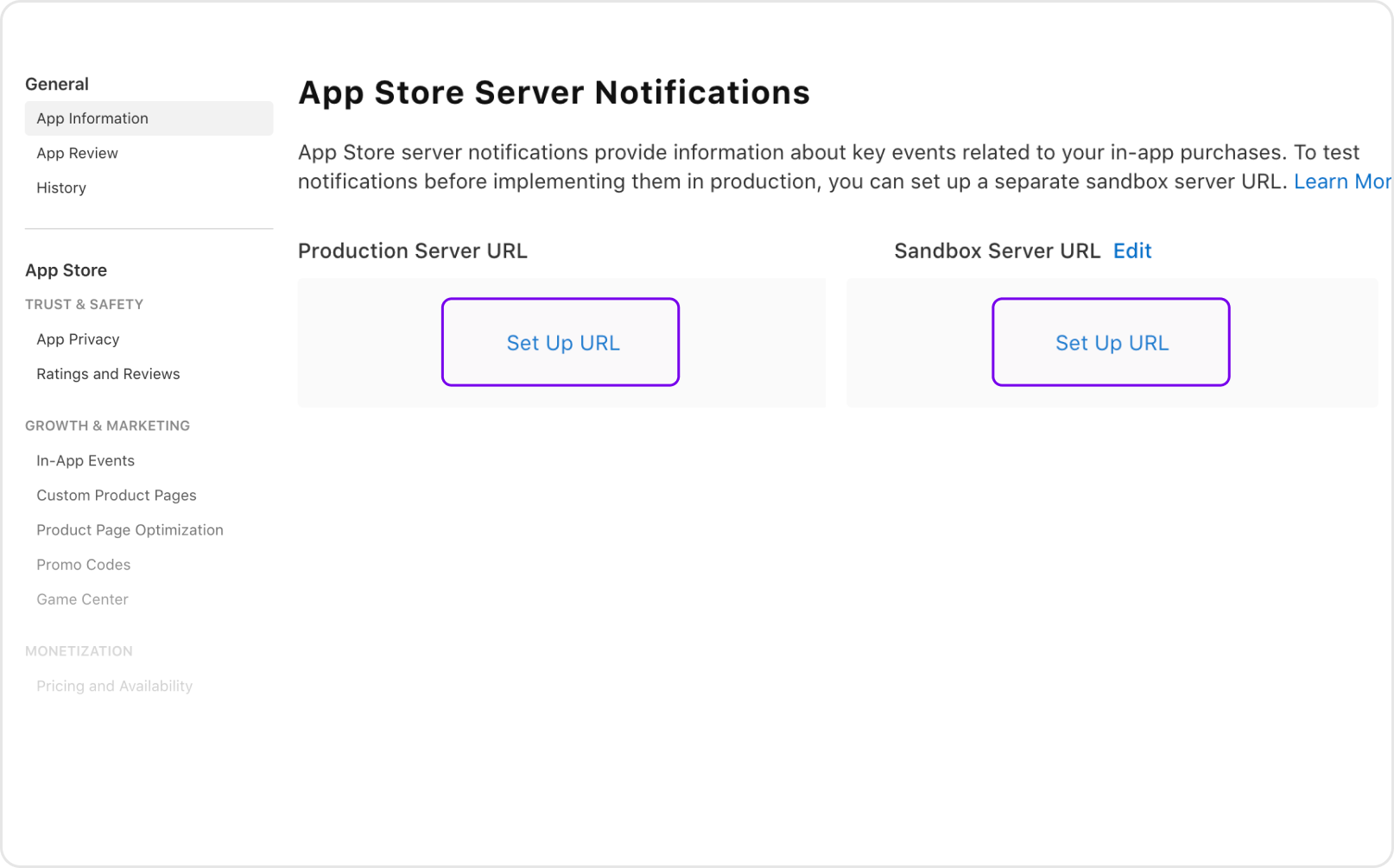
Supported Notification Types
Monetai tracks the following events in real-time through App Store Server Notifications V2:
Subscription Related
- Free trial start
- Paid subscription start
- Paid subscription renewal
- Refunds
Integration Verification
Once integration is complete, you can verify it using the following methods:
- Notification Reception Check: Verify that purchase information is being received in real-time
Troubleshooting
Common Issues
Q: Cannot find the Bundle ID A: After selecting the app in App Store Connect, you can find it in [General Information] > [App Information] from the left menu.
Q: App Shared Secret is not displayed A: Administrator permissions for the app in App Store Connect are required. Please check your permissions.
Q: Server notifications are not being received A: Please verify that the URL is entered correctly and that both Production and Sandbox URLs are set up.
Support
If you encounter any issues during the integration process, please contact support@monetai.io.
Next Steps
Once iOS app integration is complete, proceed to the next steps:
- SDK Installation: Integrate Monetai SDK into your app
- Start Campaign: Launch your first promotion campaign